If you’re a blogger or business owner, there’s a very good chance that you’ve heard of Canva.
I LOVE Canva. Like, a lot. And it might be one of my most used tools in my Pinterest marketing business. For everything from Pin design and social content creation & scheduling, to creating custom proposals and PDF’s; it can do it all.
Believe it or not, this post is not actually a love letter to Canva. It’s actually a post about showing you how to use a pre-made Canva template and customize it to be cohesive with your brand!
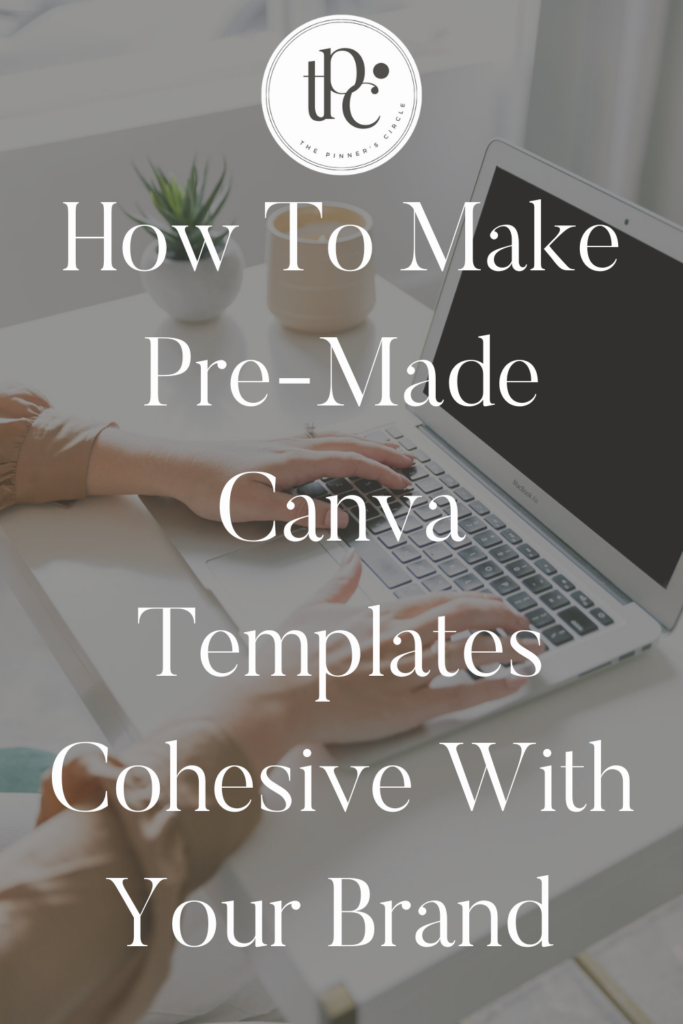
Here’s 3 Tips To Remember when you are customizing pre-made Canva Templates:
1. Templates Are Starting Points
What I mean by this is that when you start with a template, it’s basically just a starting point. Don’t feel like you have to keep every single element in the original template design. If you want to make sure you have access to the original, the “duplicate” button in Canva is going to be your best friend.
2. Use Your Own Brand Colors & Fonts
To create a consistent look across your Pinterest profile (or any social media platforms, it’s a good idea to stick to consistent brand fonts and colors across your designs. Need some help picking fonts that go well together? Here’s 10 free font combinations that can be found in Canva.
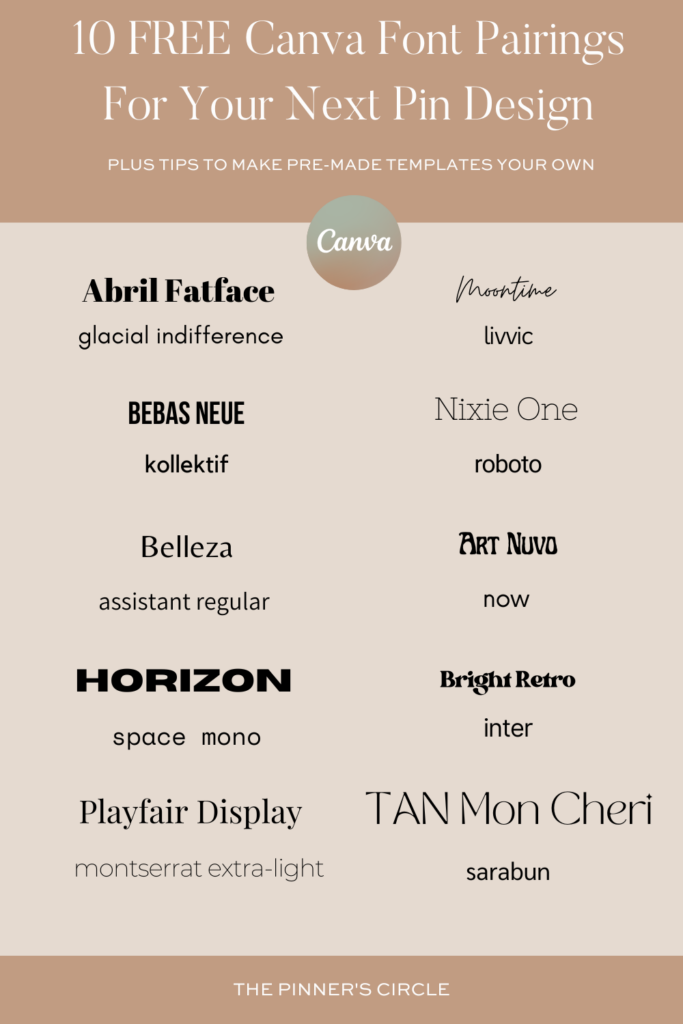
3. Use Your Own Photos or Relevant Stock Photos
A lot of times Pin template photos won’t be relevant to you. Swap them out! For example, in my Modern Pin Pack I used photos that all had plants in them. Obviously, they are not going to be relevant to people unless they are sharing a blog post about plants.
Here’s An Example:
Remember the Modern Pin Pack I mentioned above? Let’s customize a Pin from it with the above font pairings and some different colors. Here’s the original template design:
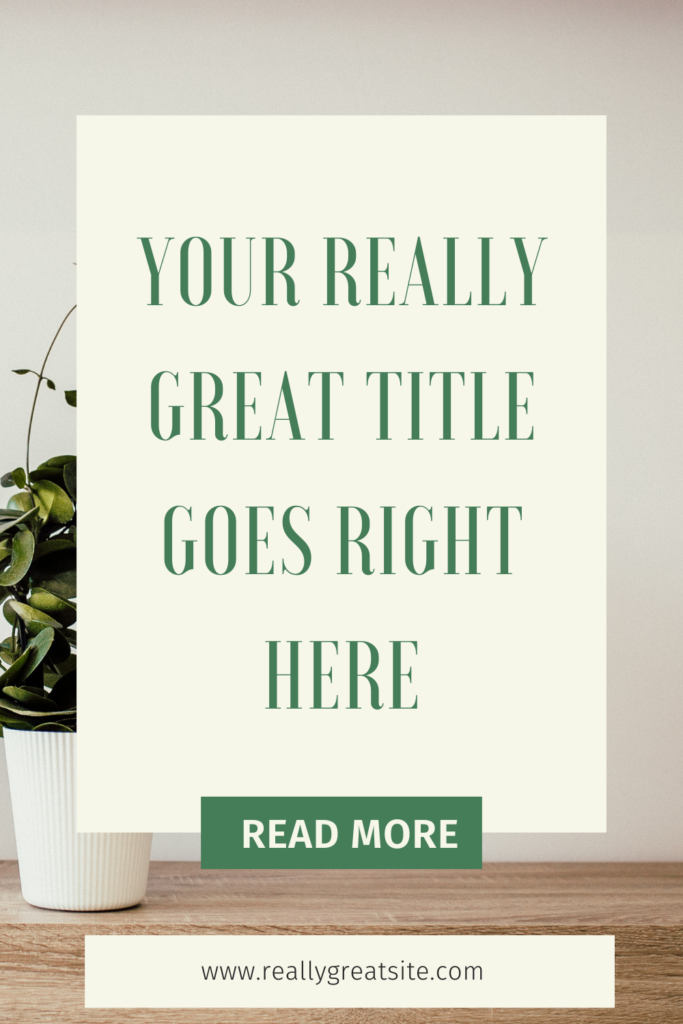
And here’s the customizations:
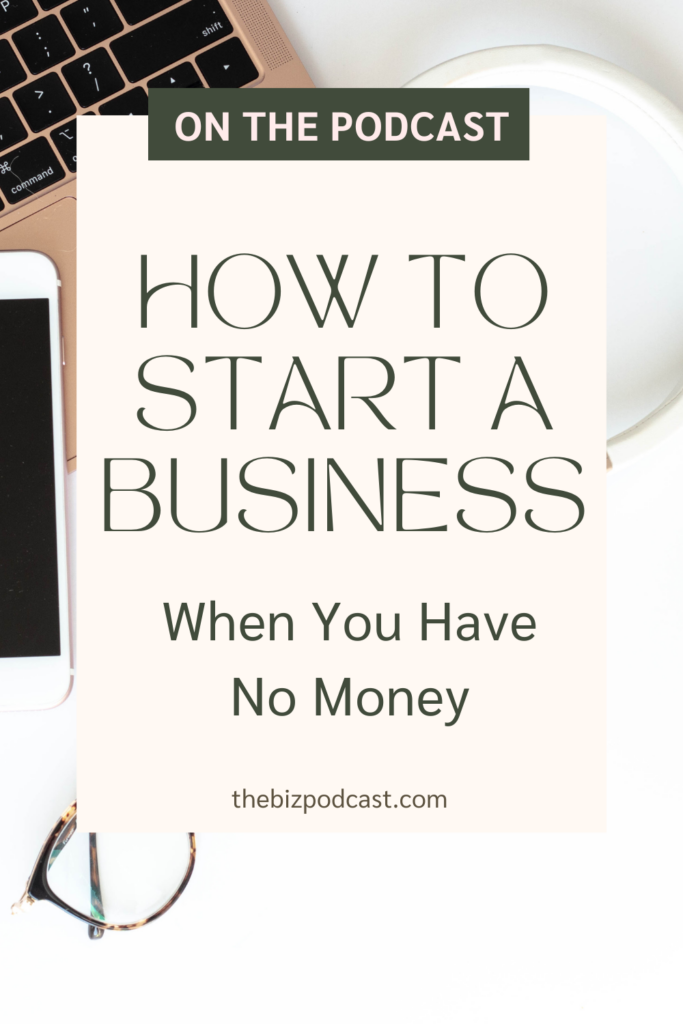
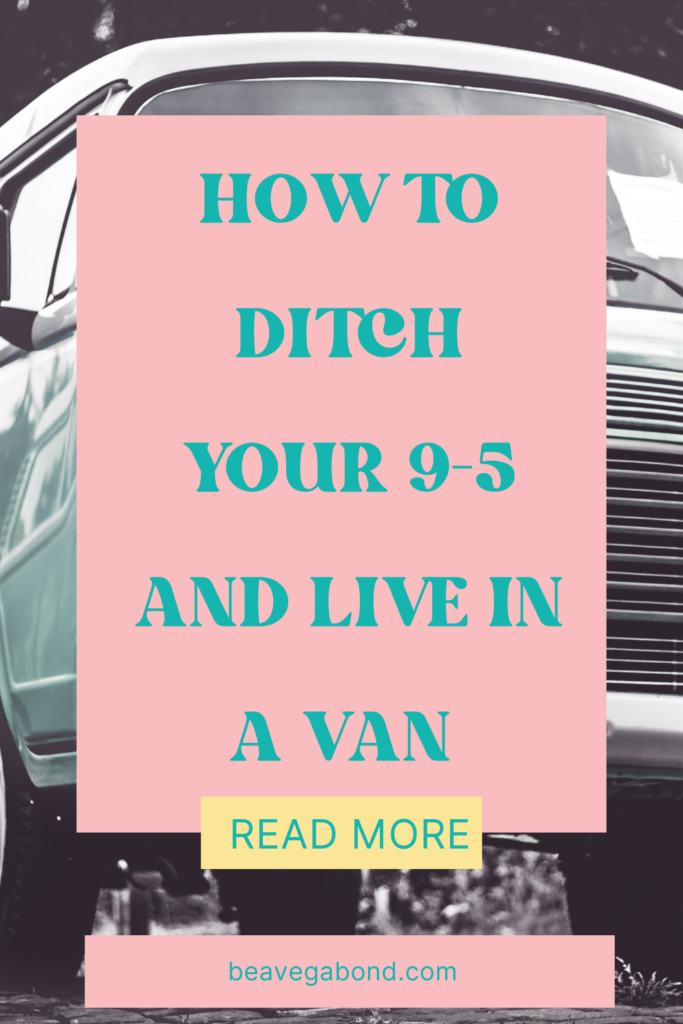


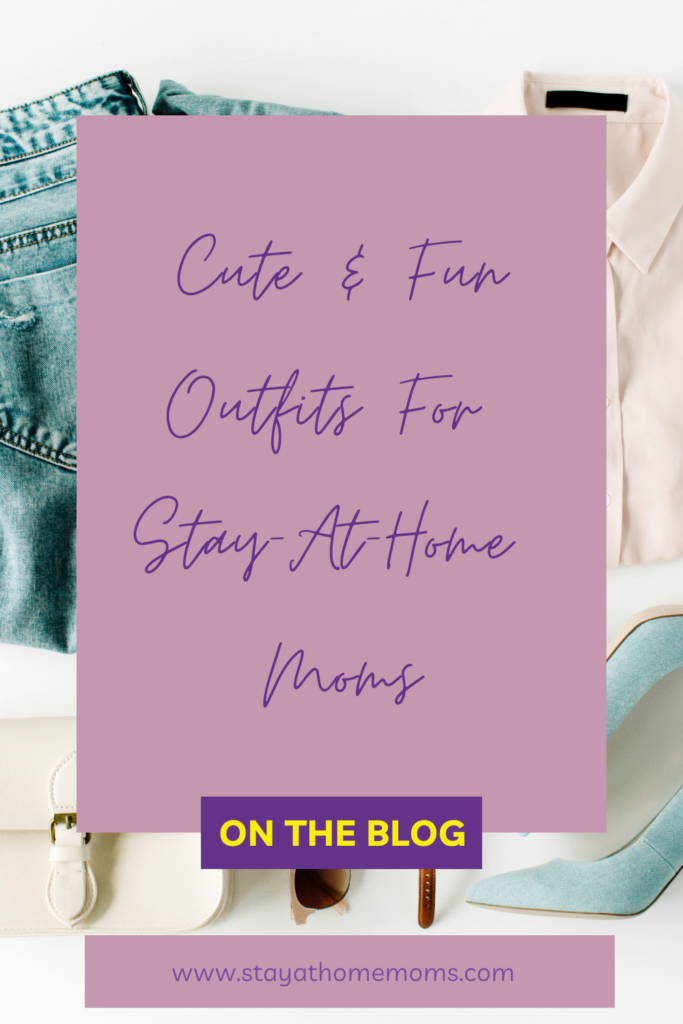

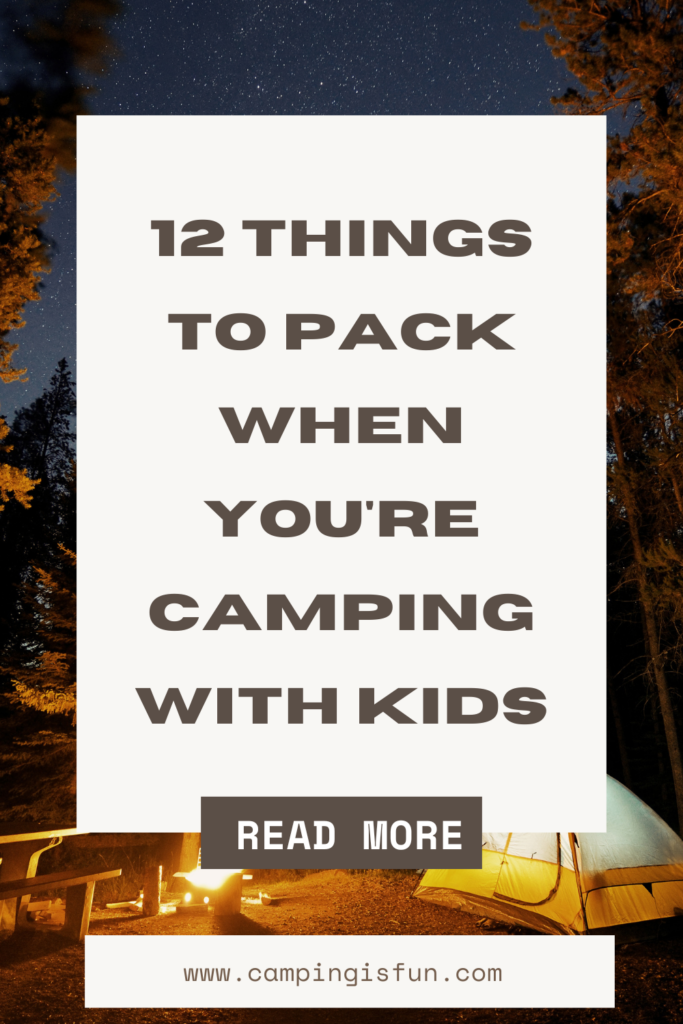
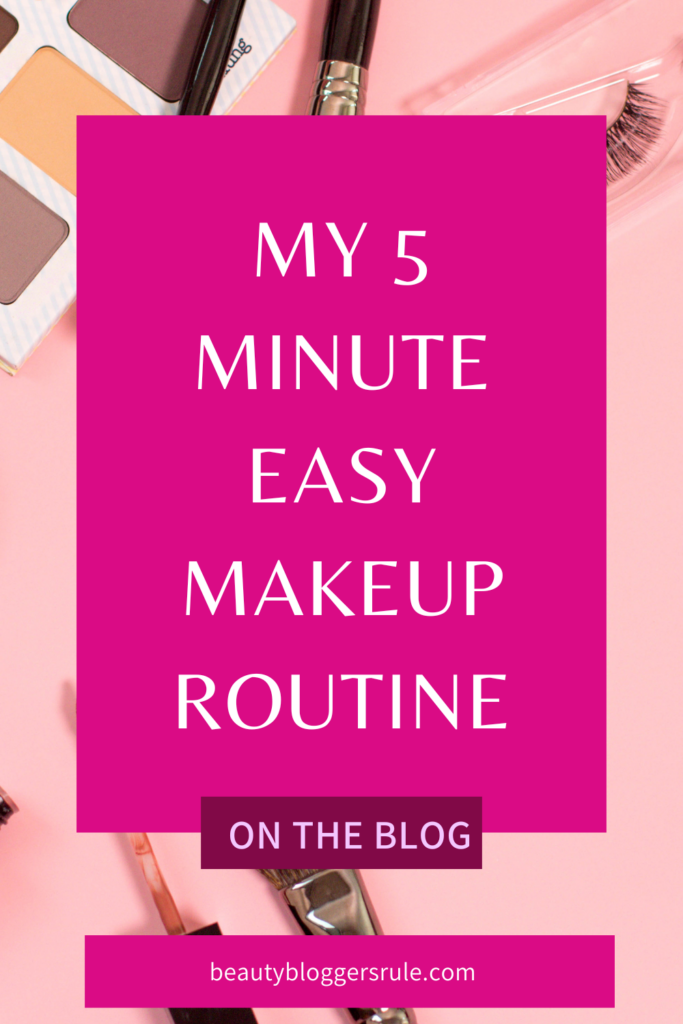
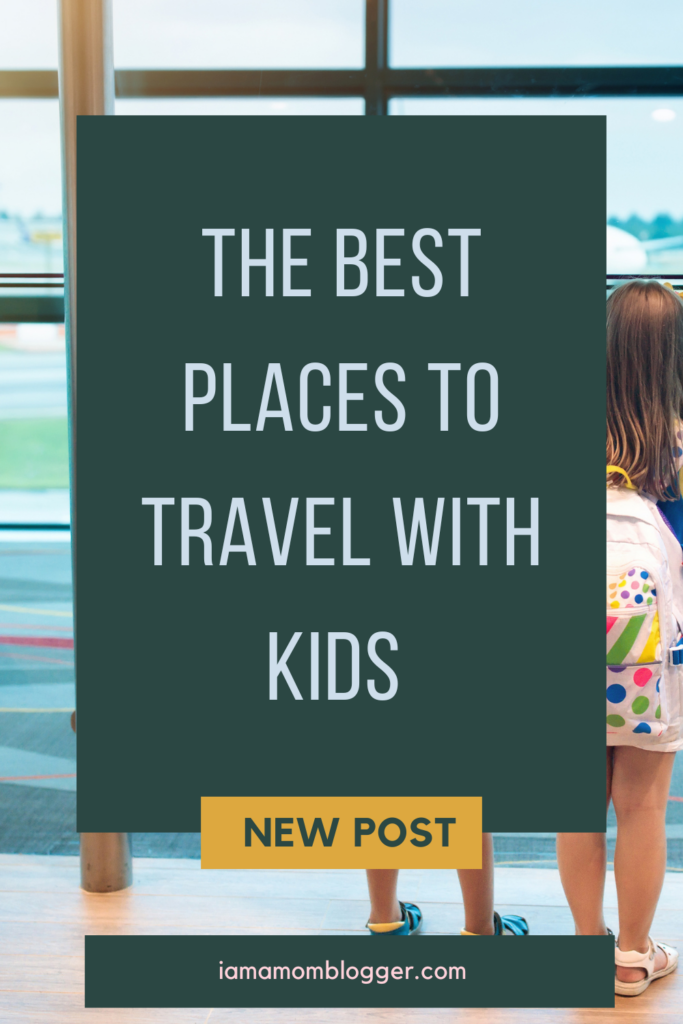

You can clearly see in all of these Pins that there is so much customization that you can do to make any Pin template cohesive with your brand.
I hope these tips help you during your next Pin creation session! If you aren’t on the Canva bandwagon yet, you can start your free pro trial here (affiliate link)!
Looking for more when it comes to Pinterest Marketing? Here’s how I can help:
-Subscribe to my weekly newsletter: Sips, Tips, & Trends. You get a yummy beverage recipe, a Pinterest Marketing Tip, and a weekly “what’s trending” report
-Follow along on Instagram & Pinterest for free resources and trainings
-Grab a scroll stopping Pin Pack from The Pin Shop
-Never ask What should I Pin On Pinterest ever again and let me take Pinterest Marketing off your to-do list completely, OR give me one day and I’ll teach you how to DIY your Pinterest marketing like the pros! Click here to see the services.

Be the first to comment